Alfa Romeo Stelvio - Progetto 949 (Spy)
Featured Replies
- Precedente
- 367
- 368
- 369
- 370
- 371
- 372
- 373
- 374
- 375
- 376
- 377
- Avanti
-
- Precedente
- 367
- 368
- 369
- 370
- 371
- 372
- 373
- 374
- 375
- 376
- 377
- Avanti
-
Questa discussione è chiusa.
https://www.autopareri.com/forums/topic/57309-alfa-romeo-stelvio-progetto-949-spy/
Seguaci




